In the plethora of several content management systems, each claiming to be the best, the name of WordPress is on the top of the list. Being the robust CMS and blogging platform, WordPress is proudly powering more than 70 million small and large websites currently. However, with its growing popularity, increased usability, and ease of access, there are also growing chances of getting hacked.
Every day, Google blacklists more than 10,000 websites for viruses. So, protecting a website from malware is a major concern for every website owner. It’s an old proverb that “prevention is better than cure.” Luckily, by implementing some smart yet easy tricks, you can protect your WordPress website from malware. Let’s get started:
Update Your WordPress Website Regularly
The CMS of WordPress releases software updates regularly to improve website performance, including its security. Every new version of WordPress comes with enhanced security by ensuring to fix so many vulnerabilities and bugs. Thus, updating your WordPress website is the first practice to ensure its safety from several online threats. Not updating the WordPress website puts you at higher risks of getting attacked with malware and viruses.
Steps to Update your WordPress Website
- Go to the dashboard.
- You will see an announcement on the top of the page whenever the new version releases. Click to “update” and then click on the blue button of “Update Now.”
Your website will be updated in just a few minutes.
Update the Themes and Plugins
Keeping the plugins and themes updated is another effective way to protect your WordPress website from threats. Just like other software products, plugins, and themes may get broken too. So, by updating your website’s themes and plugins, you can reduce the chances of discovering a hole in them.
Steps to Update the Themes and Plugins
- Go to Plugins/Installed Plugins; here, you will get a list of all your installed plugins.
- The outdated plugins will be marked. However, if the latest version of plugins is not available at that time, WordPress will inform you.
The Same Process Goes for the Themes
- To update themes, go to Appearance/Themes. You will get all your installed themes.
- Click on “Update Now.”
Back up Your Website
While equipping your website with several security measures is critical for its safety, backing up it as frequently as possible is equally important. Backing up a website is all about creating copies of the entire website and storing it in a safe place. Doing so will help you easily restore all the websites’ data and protect your WordPress website if it gets attacked with malware.
How to Back Up a Website?
Several ways can help you back up a website both manually or by using the hosting provider’s tools.
Manual backing up requires simply downloading all the website files and exporting the database to a safe file or folder.
On the flip side, using WordPress backup plugin tools, you can protect your WordPress website in a hassle-free manner.
Here are some of the leading WordPress back up plugins:
VaultPress
Powered by Jetpack, VaultPress is a real-time security scanning tool equipped with site migration tools, restoration and backup tools, and automated file repair.
UpdraftPlus
The world’s highest-ranking WordPress backup plugin with more than two million installs currently. You can use this beginner-friendly plugin to back up the website’s files into the cloud and restore them with just a click.
Backup Guard
A feature-rich backup plugin comes with unlimited backup options with the most popular platforms, including Google Drive and Dropbox.

Install a Firewall
Installing a firewall on your computer is essential to keep the data of websites protected. While antivirus software greatly protects your file system from several viruses, firewalls help to repel any unwanted user or attacker. With a firewall, you can protect your WordPress website from getting unauthorized access that is harmful to its security.
Since a firewall doesn’t directly connect to your WordPress websites, it has nothing to do with its security. In the firewall’s presence, a WordPress website can be at the risk of viruses until and unless your computer is at risk of any malware.
Reset All Passwords and Permalinks
Often overlooked, but passwords play a major role in making or breaking your website’s security. For instance, your passwords are plain such as xyz12345, or abcdef; you immediately need to reset all your passwords and convert them into a complex one. Although plain passwords are easy to remember, crackers can guess them in no time.
Get login to your website if you detect any unrecognizable users, meaning your website is at risk. To avoid any risk, contact a professional website developer to remove all the unwanted codes from your website’s database.
Steps Required to Change Permalinks
- Go to Settings
- Click on Permalinks
- Click to “save changes.”
It’s High Time to Protect Your WordPress Website
Security is the top-most aspect of maintaining a WordPress website successfully. In case you are not paying attention to your website’s security, it is at a higher risk of getting attacked by vulnerabilities. With that in mind, it can be blacklisted by Google too.
So, it’s up to you to ensure its security as much as possible. Implementing the above tips assures you to protect your WordPress website from becoming the victim of any strange activity. However, if you need a little assistance, schedule your consultation with a professional web hosting service.